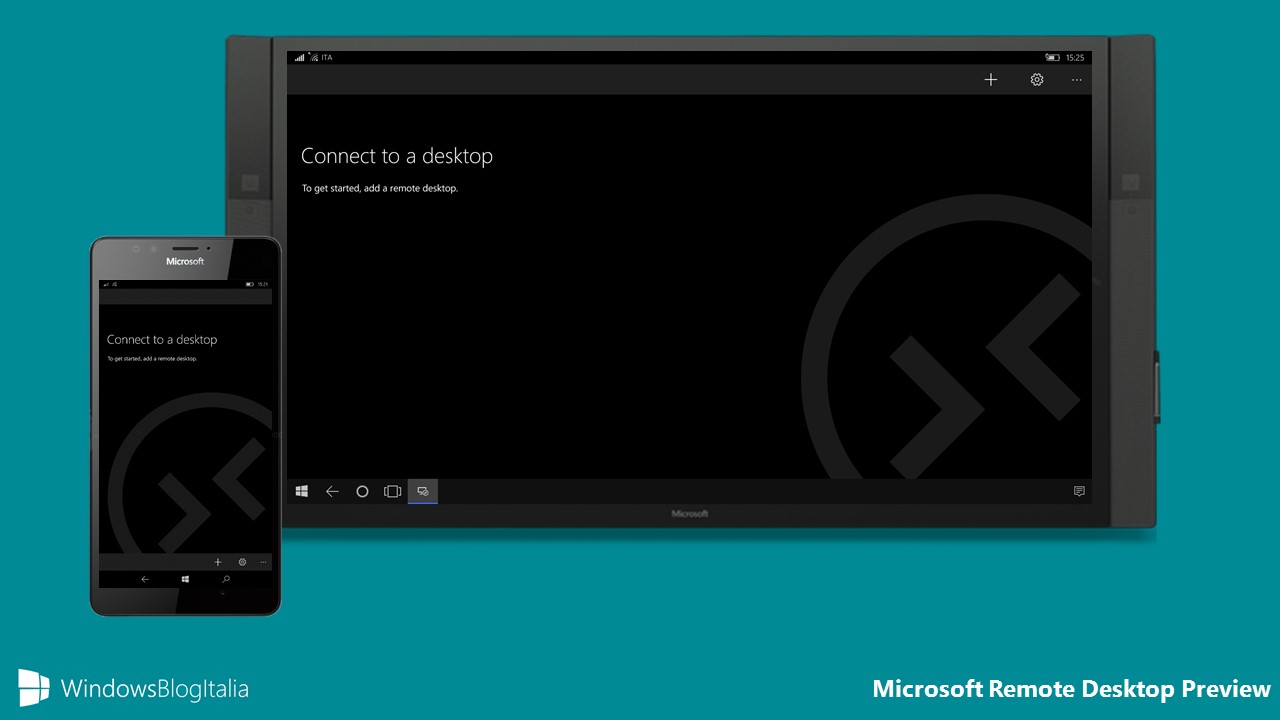Google's Android rules the roost by powering nine out of 10 smartphones sold in India. But other major international players have struggled to expand their base.
India is the world's second fastest growing market for smartphones behind China. Smartphone sales are expected to exceed 100 million in 2016.
But, for a country where more than 80% of the population does not understand English, reaching out to new consumers in small towns and villages can be a challenge for smartphone manufacturers.
And Mumbai-based Indus OS has been quietly making rapid inroads by plugging that gap.

'India-specific'
Its biggest selling point is that it is available in 12 Indian languages, which covers 90% of India's population.Now, it's not exactly a new operating system built from scratch, but the developers have tweaked the Android platform to meet the unique demands and culture of India.
Rakesh Deshmukh, co-founder and chief executive of Indus OS, tells,
"We wanted to create a product specifically for the Indian consumer,"
According to Counterpoint Research, it had captured 7.1% of the market share during the July to September quarter, making it the second most used operating system for smartphones behind Android.
Mr Deshmukh says that, during the company's research, it found many people who wanted to migrate from a basic phone to a smartphone were reluctant to do so due to language inhibitions.

Payment friendly
Apart from multiple languages, Indus OS also offers simplified predictive typing and translation between regional languages - a technology patented by the company.It also has an in-house app store like Google Play, offering 35,000 apps in various regional languages that consumers can download on their devices.
Unlike with other operating systems, consumers don't need a credit card or an email address to download apps. They can pay via their phone bills.
More than half of India's population is without a debit or credit card, and a fraction of the population uses email.
"On an average our customers use 25 apps, which includes first-time smartphone users," says Mr Deshmukh.
The company has tied-up with leading Indian mobile phone manufacturers such as Micromax and Intex, which are selling some of their smartphones with Indus OS.
To expand its market share, firms are also in talks with Chinese mobile phone manufacturers that have a huge presence in the Indian market.
The challenges
Indus OS is currently available on six million smartphones, with the aim of adding 100 million users by 2019.The company is also looking to explore new markets such as Indonesia, Nepal and Myanmar during this period.
While it has done well in acquiring customers since its launch, the task going ahead could be challenging.
That is because other operating systems are trying to localise their products to meet the demands of consumers as they go deep into the Indian market.
For example, Google's Android benefits from the fact that the firm's search engine is now available in nine Indian languages.
It is also expected to come out with versions of other products such as Gmail and Google Maps in more Indian languages in the future.
And with Android already being the preferred choice for most consumers - players like Indus OS may feel the heat.
But Mr Deshmukh believes that Android's efforts to create more products in Indian languages will help Indus OS.
"If we can offer a Google Map on our phone in multiple languages that makes our operating system more attractive," he says.
'Evolution' needed
The other hurdle that analysts point out is that becoming profitable in the long run will be a challenge for firms such as Indus OS - that are operating in a niche segment.The process of translating content and apps into multiple languages requires a lot of resources and is an expensive affair.
"Operating systems need to keep evolving by launching new features continuously to stay relevant," says Anshul Gupta, research director at Gartner.
Mr Deshmukh accepts that mobile manufacturers are hungry for unique features and there's constant pressure to deliver. But he is confident of turning profitable as they scale up.
"Indus has an in-house app store - which is available in so many Indian languages. We will use that as a platform to attract advertisers," he adds.
It's estimated that over the next three years some 300 million people in India will migrate to smartphones, and an overwhelming majority of them will be users who don't understand English.
And companies like Indus are hoping that these consumers will buy smartphones not for their features or the price tag but rather for the languages they understand.
Indus OS is focused on creating a regional smartphone ecosystem through Simplification, Innovation & Content. The operating system is currently available in English & 12 regional languages (Malayalam, Telugu, Tamil, Odia, Assamese, Punjabi, Kannada, Gujarati, Hindi, Urdu, Bengali, Marathi)
Source: BBC.Com