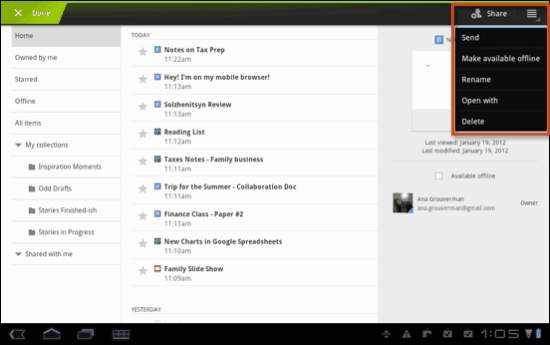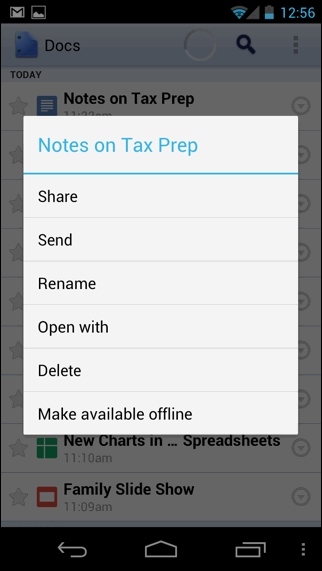SpeedView is an advanced speedometer application that uses the
phone's built-in GPS system to show your current maximum and average
speed, as well as the direction, total distance, and time traveled.
Suitable for running, car driving, biking, or hiking.
High accuracy
GPS-based speedometer that is more accurate than the one in your car.
Linear compass
Shows your current direction of travel. A compass mode is also available.
HUD view
Mirrors the numbers so you can place your phone on your car's
dashboard and see the speed reflected in the front glass. You can check
out this video to see how it works.
Speed graph
Displays a graph chart covering the last several minutes.
Display units
Supports units such as miles, kilometers, and nautical miles.
Speed warning
You can set the speed limits for three different types of roads so
that when you go too fast a visual alert or sound will notify you.
GPX track export
Enables you to save your current track to the SD card or email it to someone. The GPX format is supported by Google Earth and many other programs.
Background mode
You can minimize the program and keep it running in the
background. It will work as usual and even notify you when you exceed
the speed limit.
Please note that the accuracy of the speed readings depends on
the GPS reception quality, which can be affected by a multitude of
error-introducing factors (more on that below).
In addition, note that this application is not optimized to run
on 7-inch tablets or devices with uncommon screen resolutions. You will
be able to run and use it, but it may not display properly. If you have
any questions or comments, feel free to post them on our blog.
 |
| Link for Android Market |